In order for you to add your chat widget to your website, you must know where to find your chat widget code. Check out the two articles below if you are not familiar with finding you chat widget code.
Where can I find my personal urLive chat widget?
Where can I find my team urLive chat widget?
Adding the urLive Chat Widget to WordPress
This example will be using WP Engine. Your menu may look slightly different but the procedure should be the same.
- Navigate to your WordPress admin panel and click Plugins.
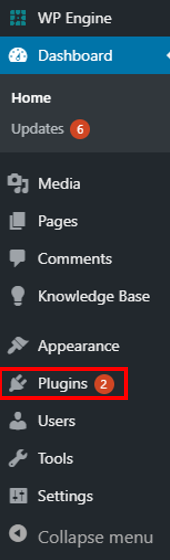
- Click Add New.
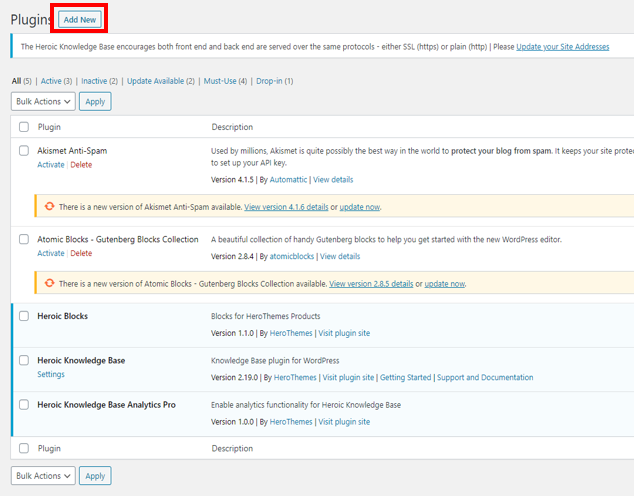
- Enter “urlive” in the search bar at the top right of the plugin menu.
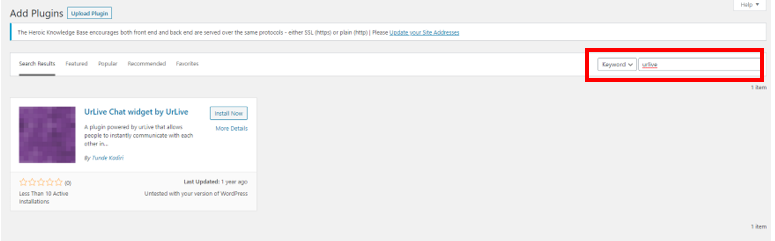
- Click Install Now.
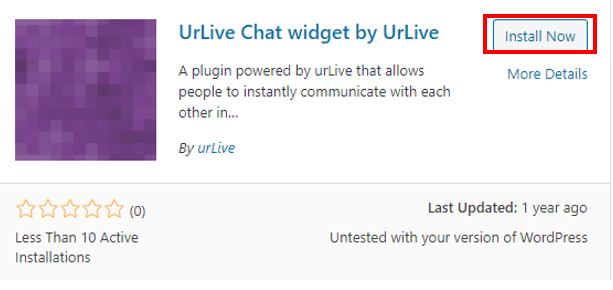
- Navigate to your plugins. With WP Engine, click Installed Plugins.
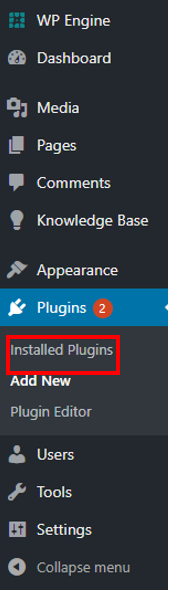
- Click Activate under the urLive plugin.
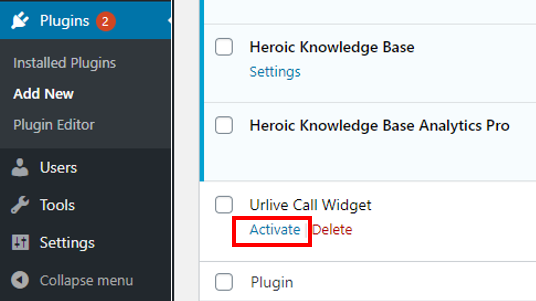
- A new option will appear under the settings tab. Click Urlive.
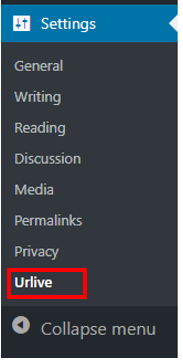
- Paste your personal or team chat widget code into the text box and click Save Changes.
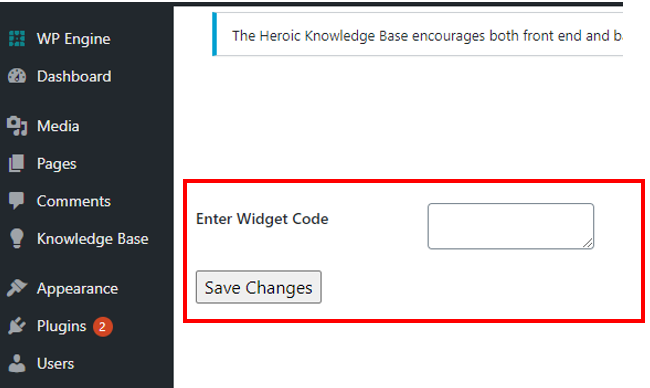
- Navigate to your site to check out the newly added chat widget!
