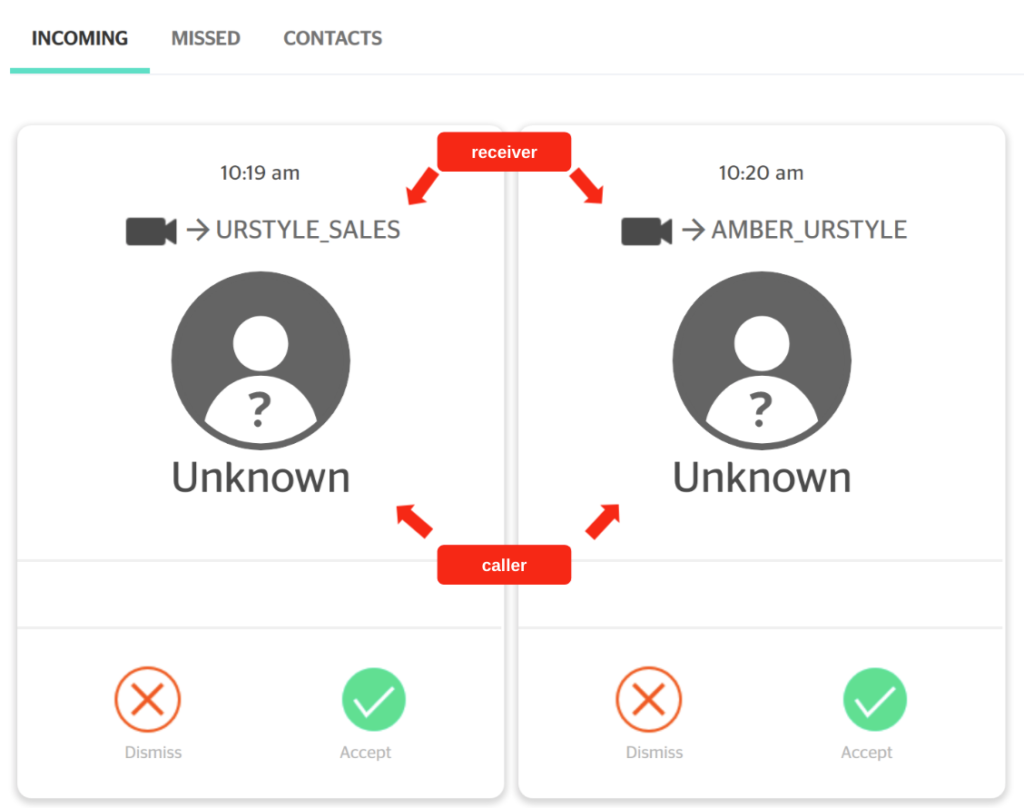In this article, you learn how to answer an inbound call to the team URL.
You (and everyone on your team) will be notified of incoming team calls the same way as you would with all urLive one-click video calls – with a call card on your dashboard (and of course SMS messages or the free urLive Apps if they’re downloaded). The only difference is, that for team calls, we identify the call as a team call, see below.
Note: To receive a call notification, a team member must be logged in to their urLive account.
Answering a team call
To answer a team call, locate the call card on your dashboard and click the Accept button. Once you click Accept, no other team members will be notified of the call, and if their call is already ringing, the call card will dissapear.
- Click Dismiss to reject a team call. This will have no effect on other members of your team recieving the call, all other team members will still recieve the team call card on their dashboard after their specified notification time delay setting.
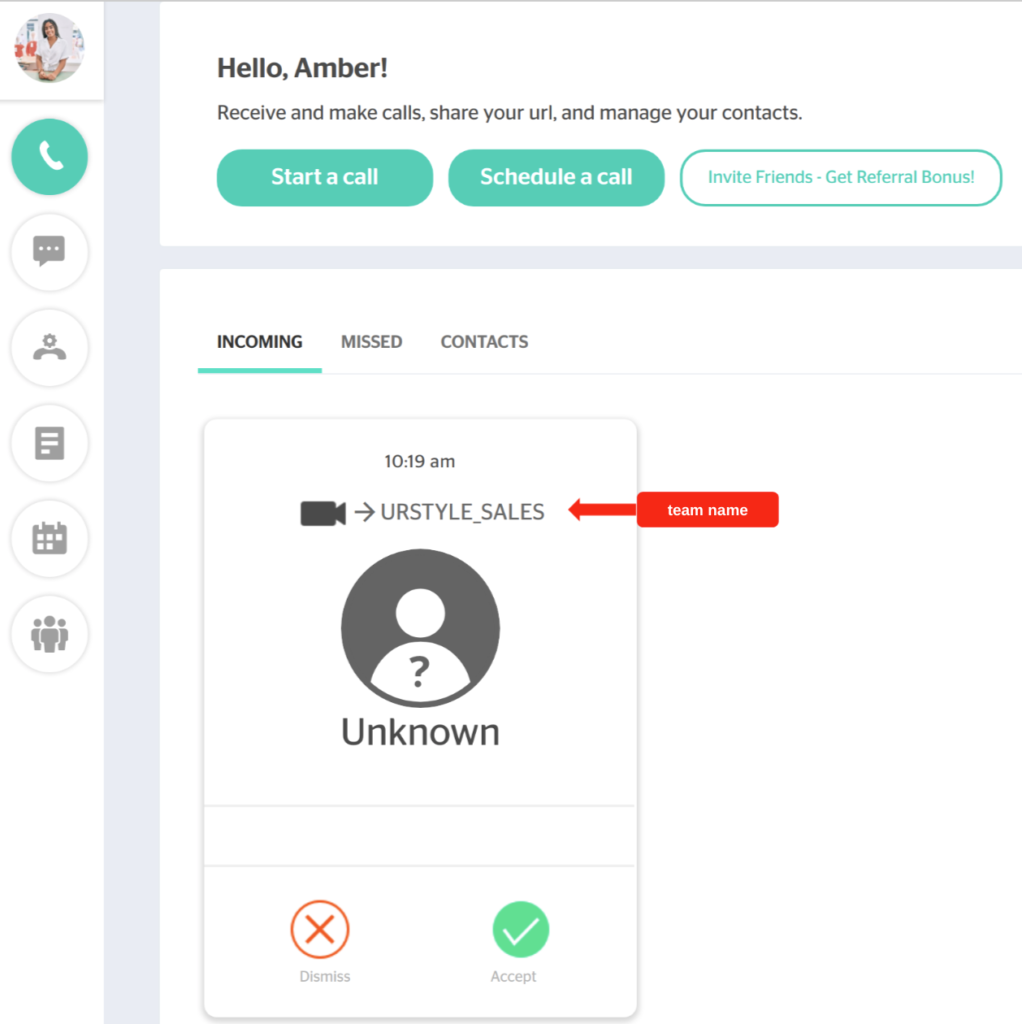
After you pick up the call, you can eaisly add other team members.
Comparing team calls and personal calls
When you receive a call (team or personal), a call card displays on your dashboard. The call cards look similar, but there is one difference.
- On a team call card, the team name (URSTYLE_SALES in the example below) appears at the top of the card.
- On a personal call card, the receiver’s name (AMBER_URSTYLE in the example below) is at the top.
- In both cases, the caller’s name or ID appears below the icon.