Team admins can view and export call history data to a .csv file using this feature. Data available for exportation includes the caller, the time of the call, the description of the call, the call receiver, the call type (video, audio, instant messaging), the call status (missed or completed), and the IP address.
Viewing Team Call Data
To export team call history, first log in as team admin, and scroll to the bottom of the team page.
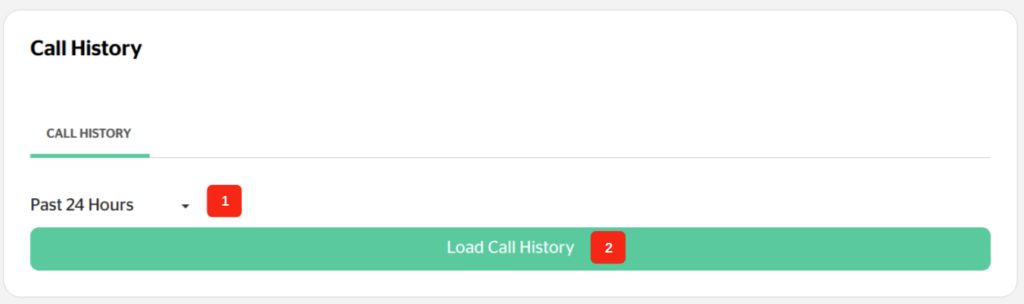
First, select the time period for which you would like to export the call data.
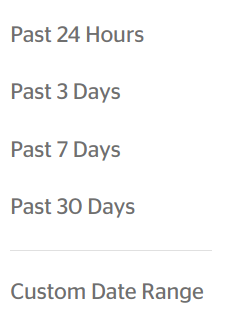
Then, click Load Call History. This will display some key call history information, such as
- the date and time of call (Date column),
- caller (Participant column),
- the type of call (video, audio, or instant messaging, indicated by the symbol) and whether it was missed (if the call was missed, the icon is red)
- the team member who picked up the call (urLive Member column),
- the custom URL used to call the team (in the url column – if the call did not happen through a custom url, this field will be blank)
- to learn more about custom URLs, see the Custom URL article).
- the chat history (accessible by clicking the instant messaging icon in the far right column)
- to learn more about team chat history, see the How to Access Team Chat Histories article
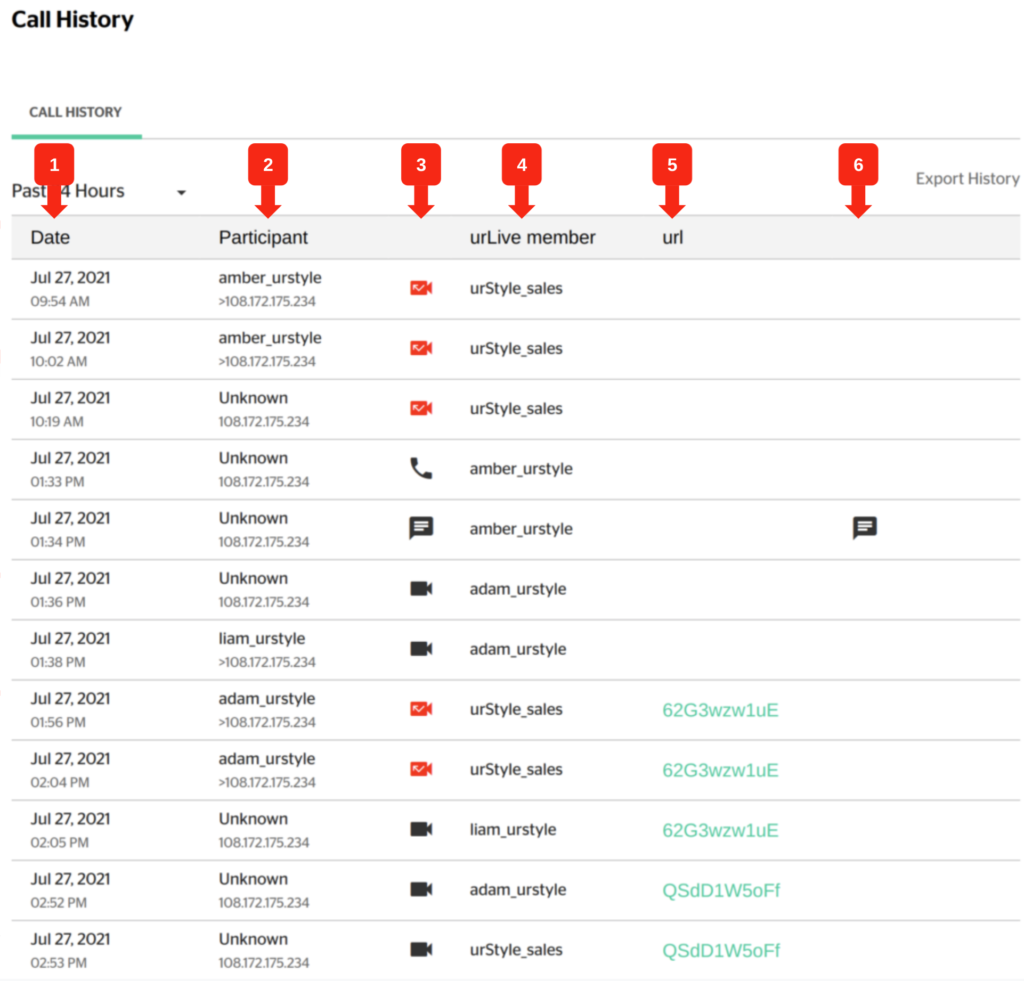
To see more details for a specific call, click on its entry in the team call history.
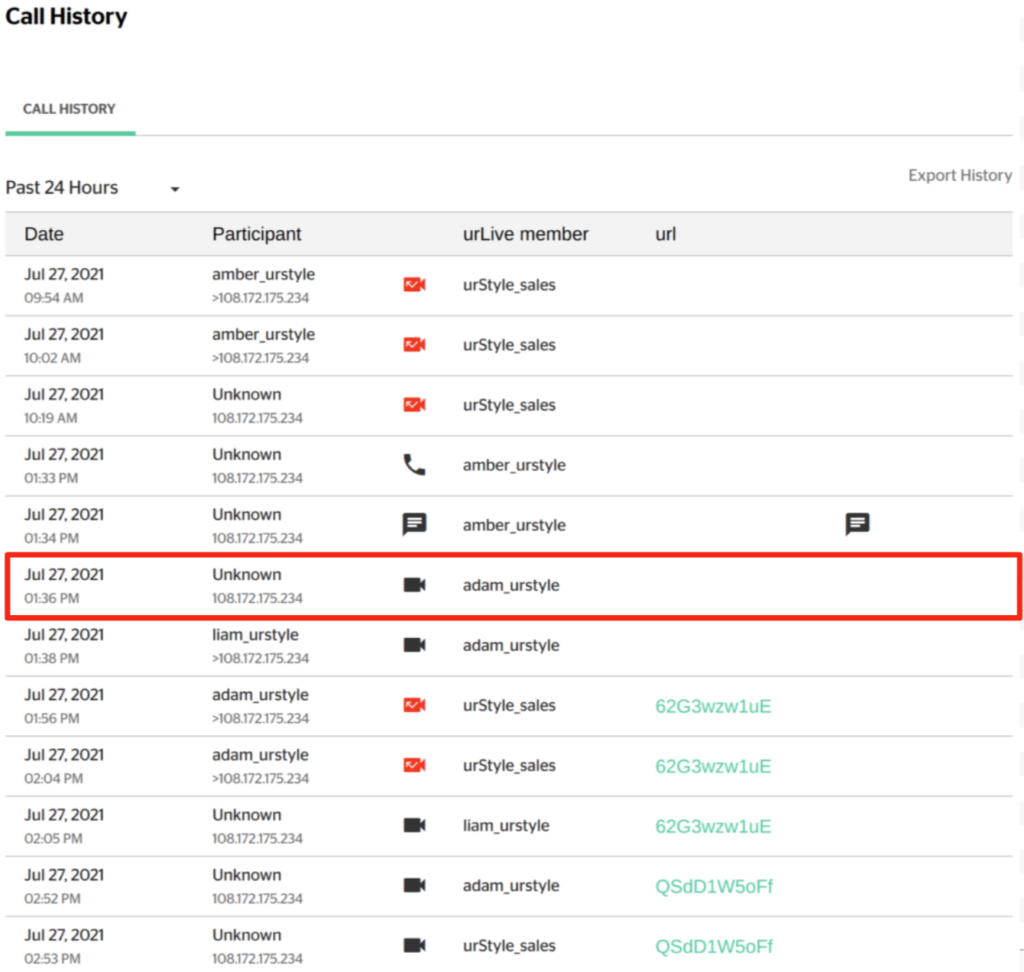
Clicking on an entry will open the following popup window, containing information about
- the date and time of the call
- the call status (missed or completed)
- the type of call (video, voice, or IM)
- who is calling
- the team being called, and the team member who picked up the call
- the subject line (entered by caller while the call is ringing – if the caller did not enter a subject line, this field will be blank.)
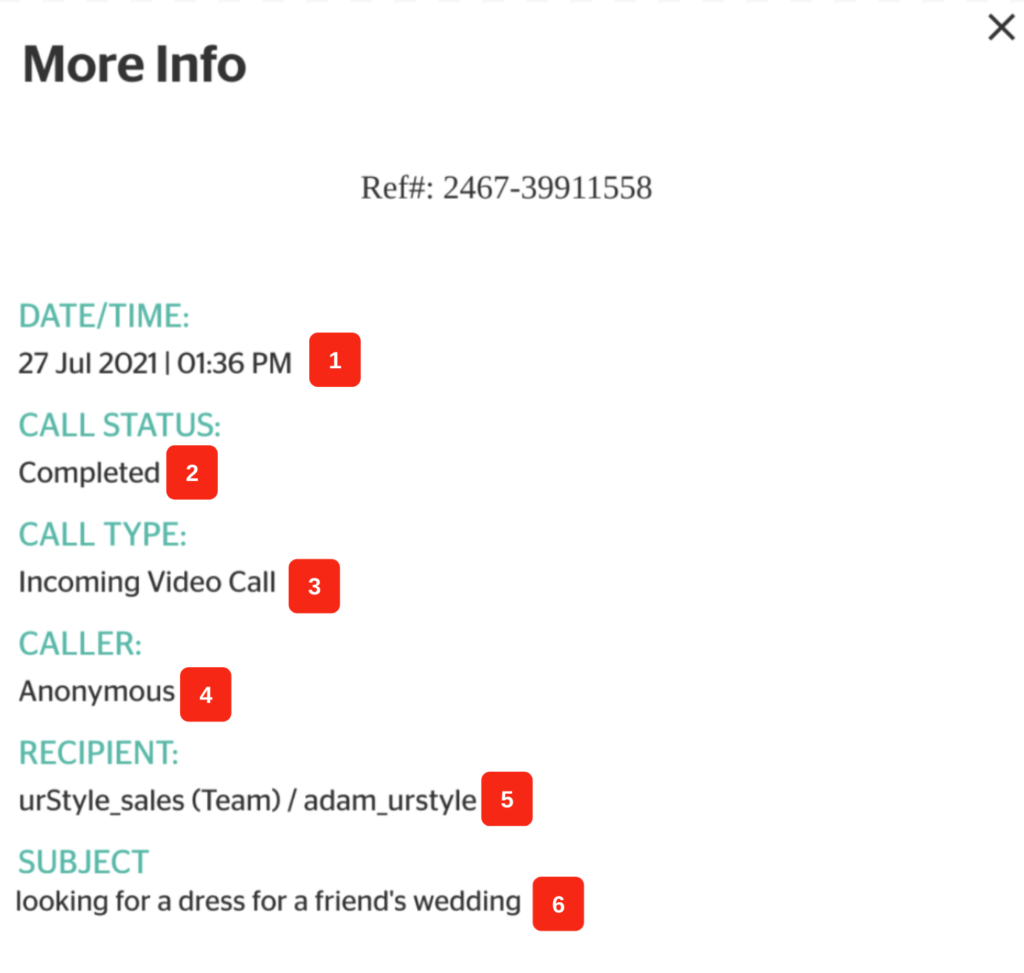
Exporting Team Call Data
To export team call data, click Export History.
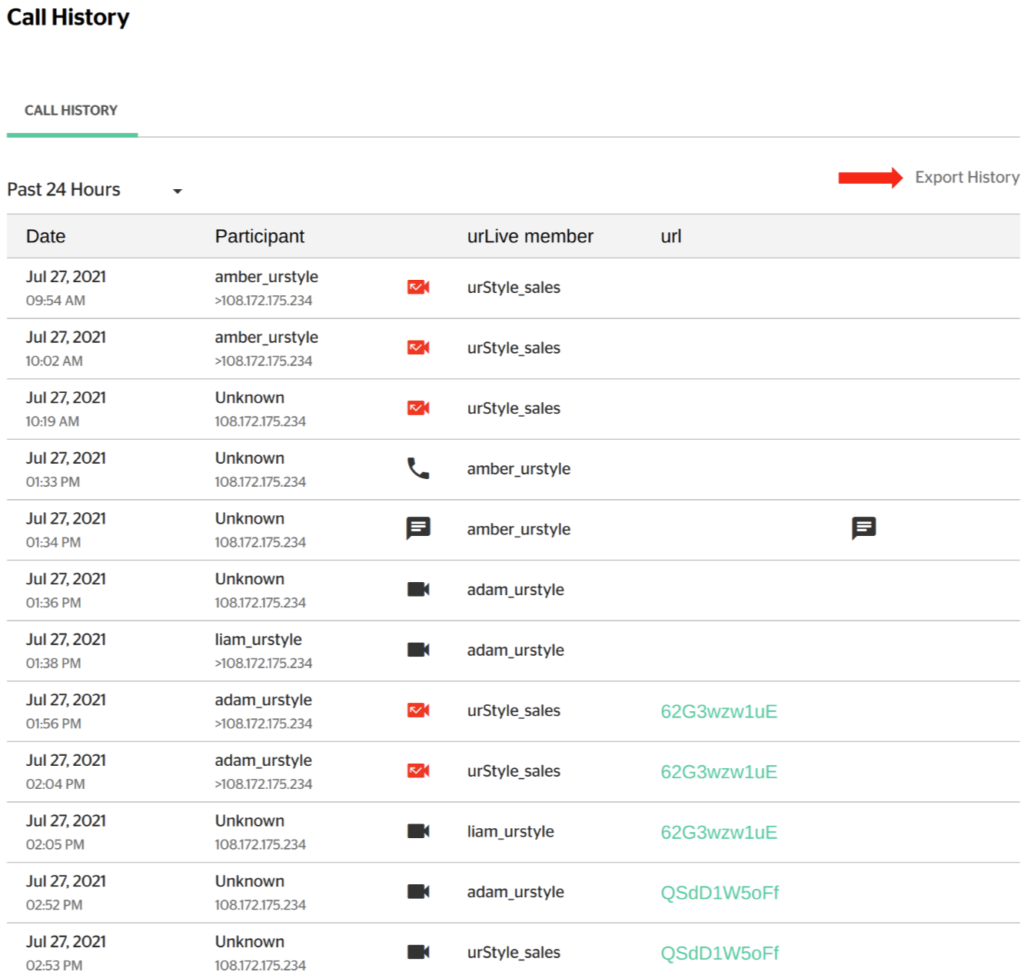
This will download the call data in CSV format on the current device. The resulting data looks something like this.

Data exported to the CSV file includes:
- OfferedBy – the caller
- TimeOfOffer – date and time of call
- Description – the call description entered by the caller before the call was answered
- RequestedProvider – who was called (specific team member or team in general)
- RequestedChatMediaType – the type of call (Video, Voice, or IM)
- RequestedOrgName – name of team through which call was made
- OfferStatus – wheter the call was completed or missed
- LinkID – link of custom URL used to enter the call (blank if entered through team page)
- Parameters – custom information linked to the custom URL used to make the call
- IPAddress – IP address associated with the call
