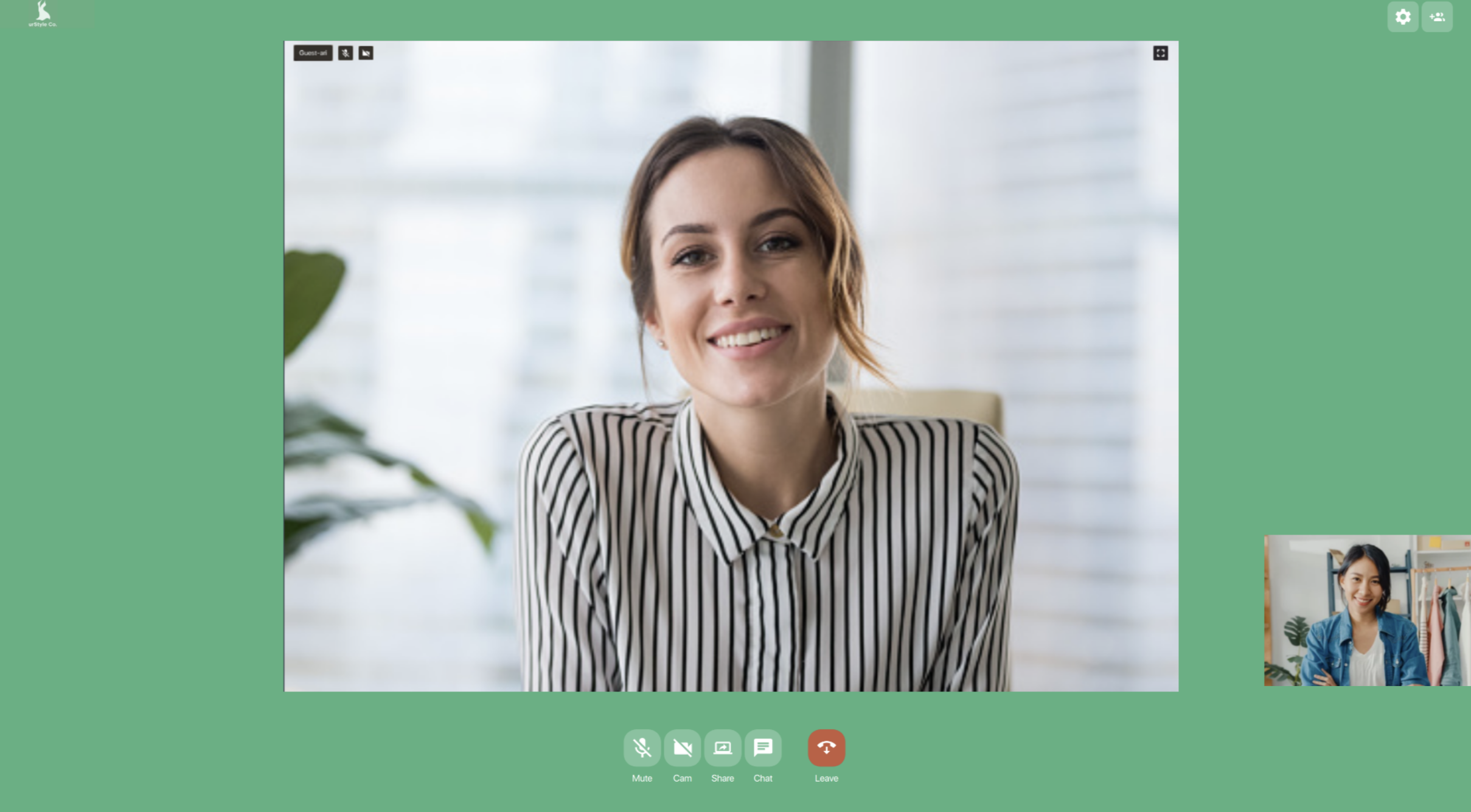When someone calls your team, they will see a call screen while they are waiting for a team member to pick up. By default, this call screen displays the urLive logo and colours. To change the background colour and logo which will display when a customer calls your team, a team admin must:
- Go to the team page,
- Scroll down to the settings section, and
- Select the colour picker and change logo buttons displayed below.
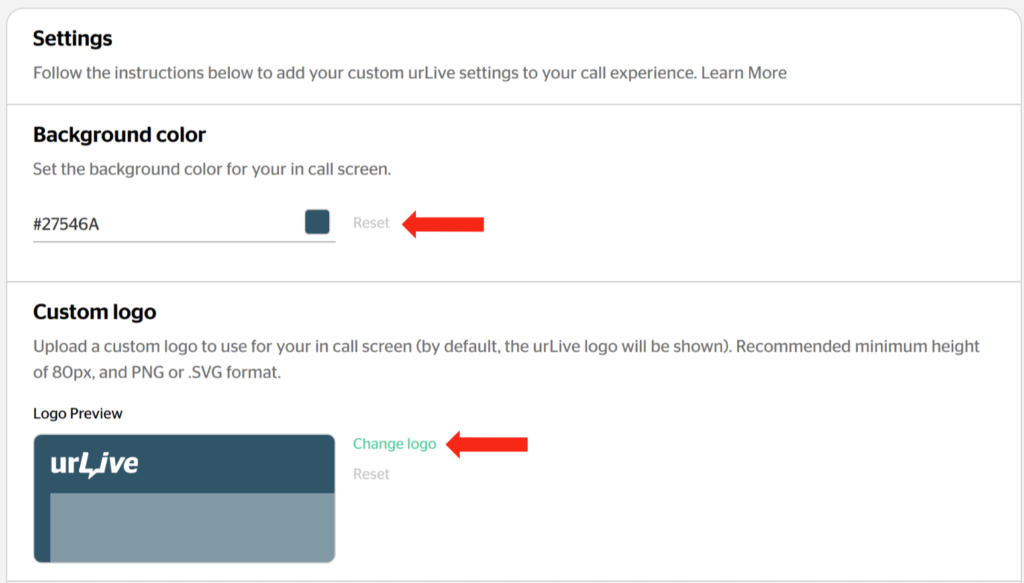
- Note: this will not change the appearance of your team page, but rather the display customers will see when they call your team. Without any changes, the customer call looks like this:
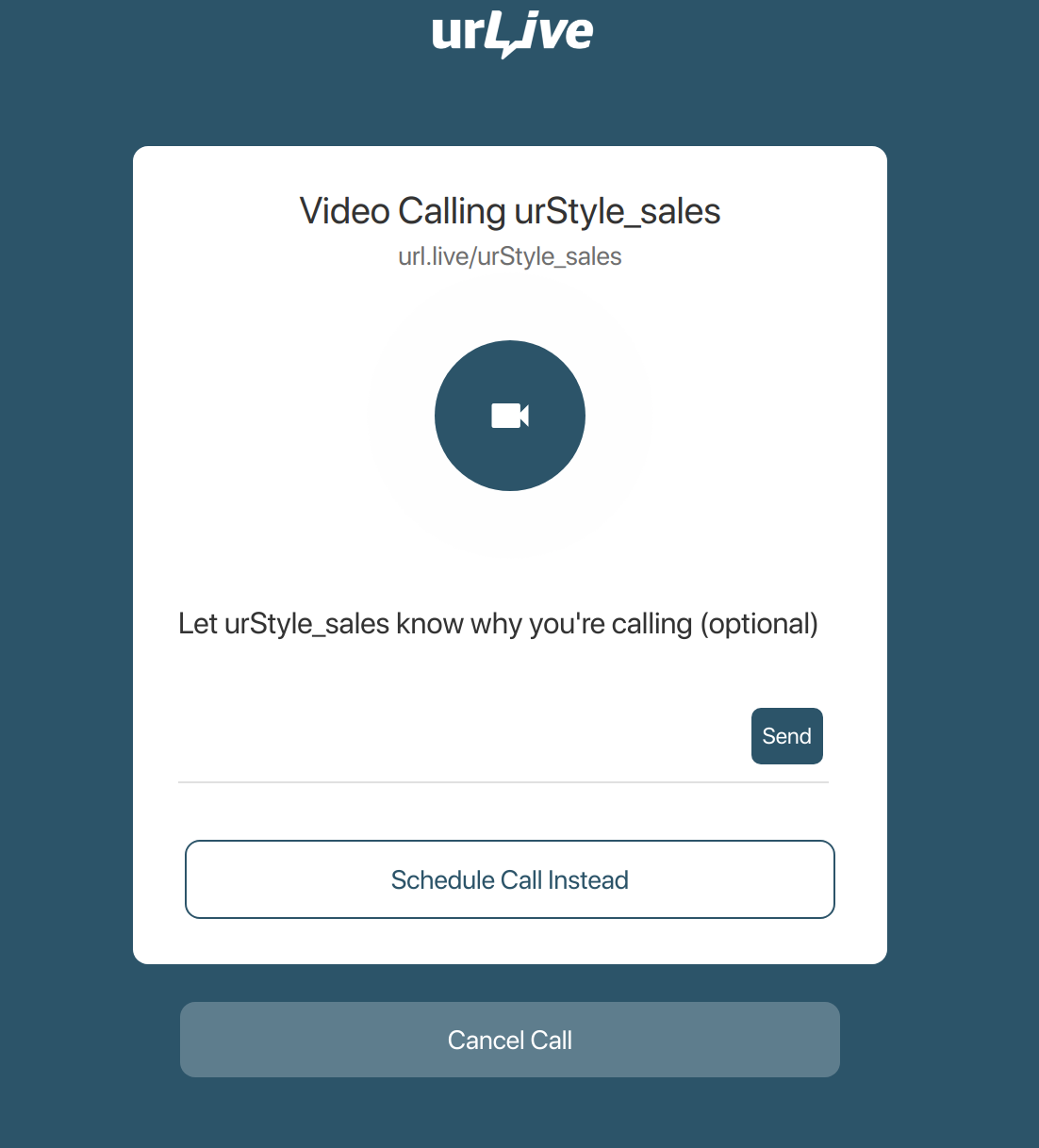
- Changing the background colour to green, and the logo to the same as the team page icon, the customer call looks like this:
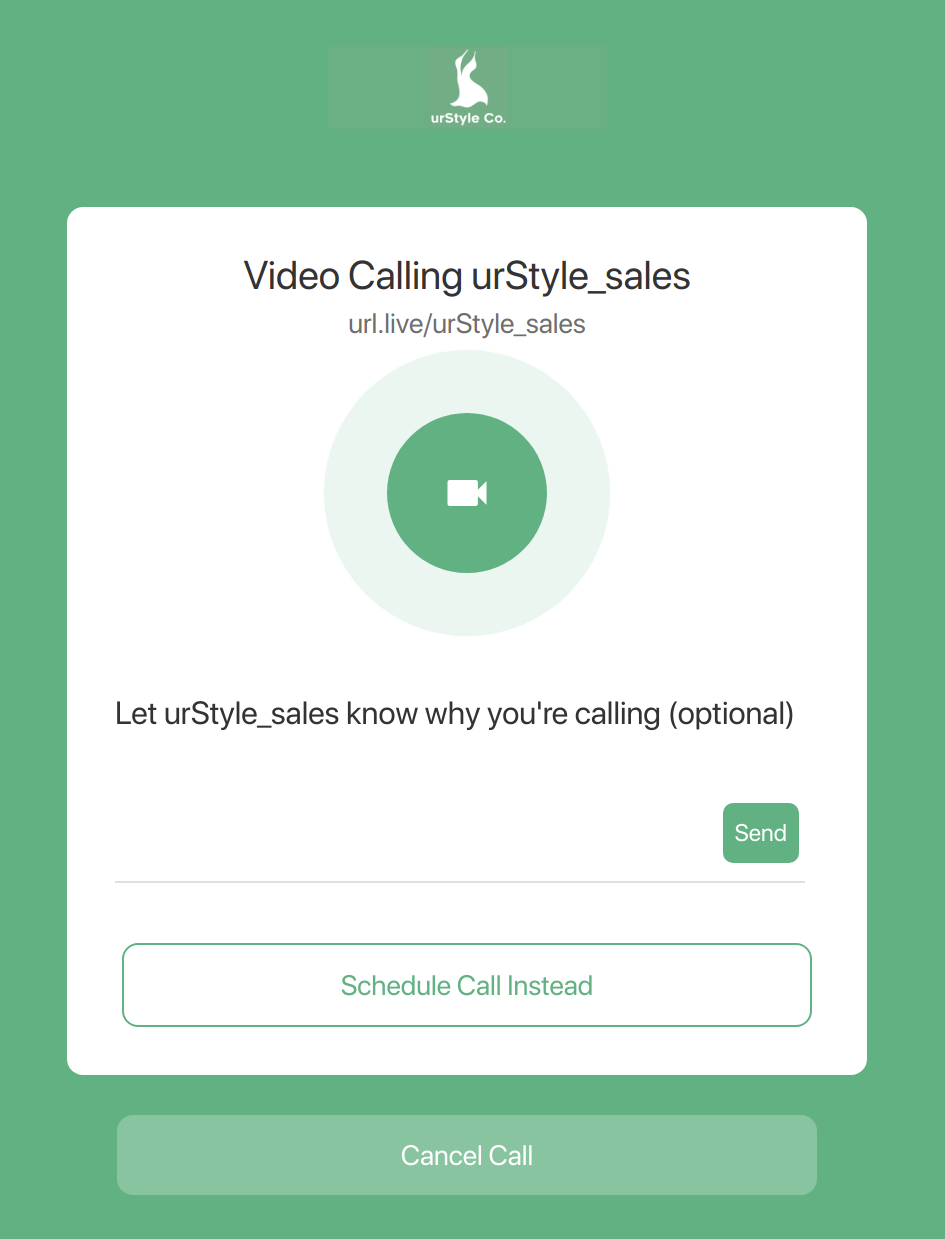
Changing these settings also changes the call room itself (i.e. after the call has been answered). By default, the call room looks like this:

After customizing the logo (top left) and colour, the call room looks like this: