You can change call notification delay times, and reassign an Admin or Member role to any team member. The only restriction is that at least one person on the team has an Admin role.
- Under the Team Directory heading, locate a member and click the pencil icon.
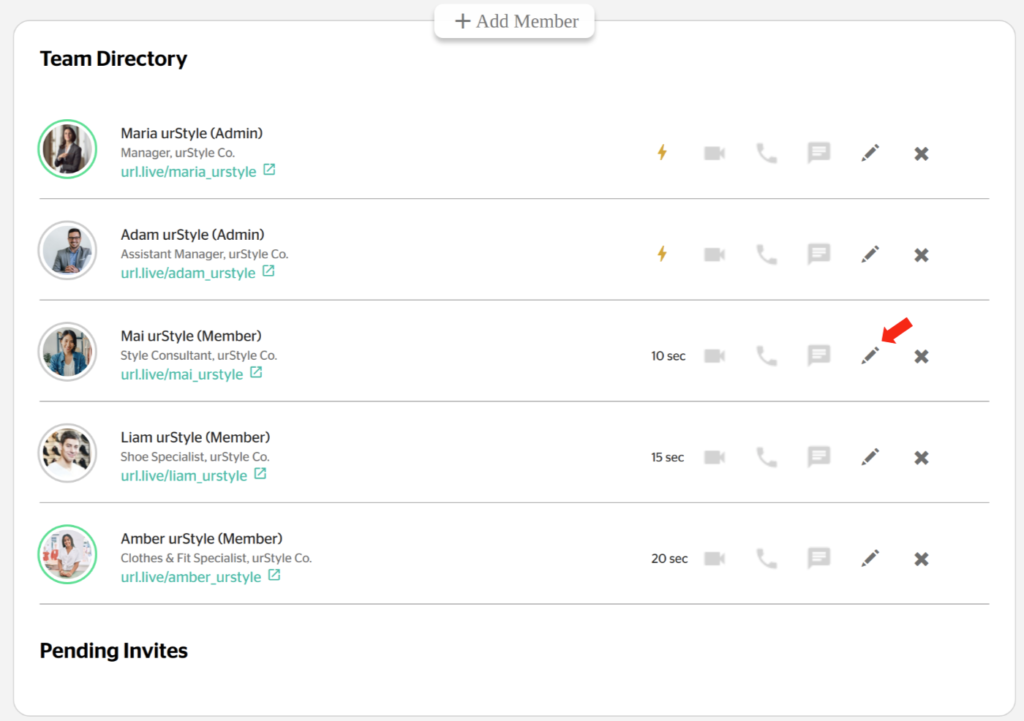
- In the popup window, call notification delay and membership type are editable through drop down menus.
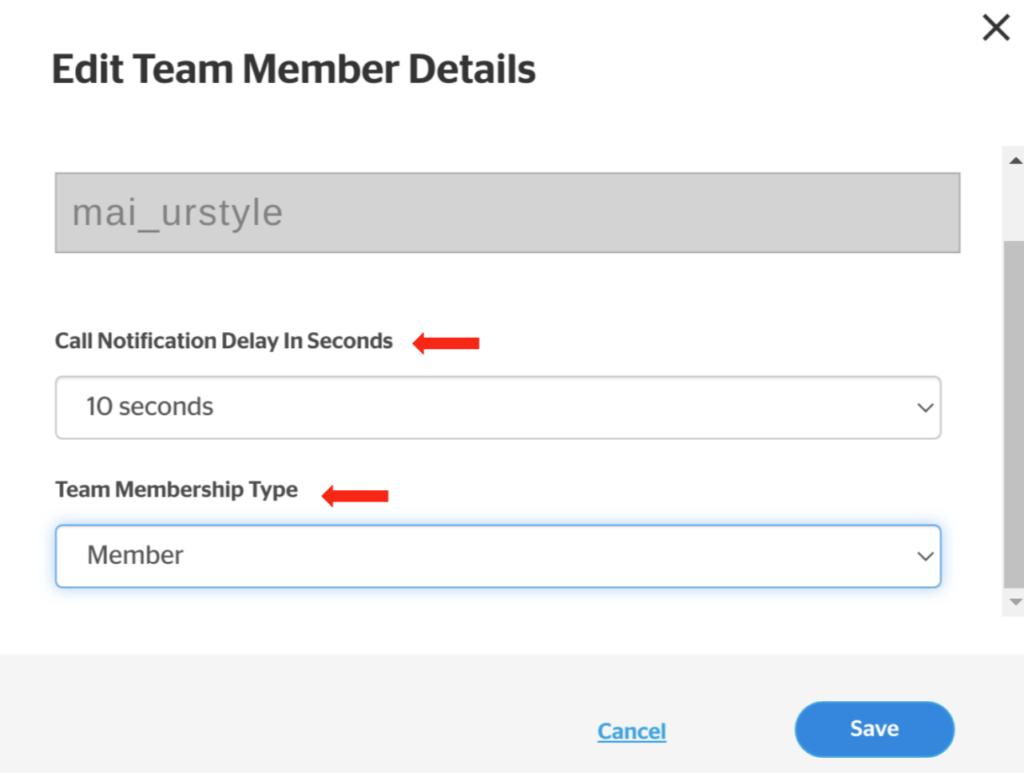
- Once the desired changes are complete, click Save.
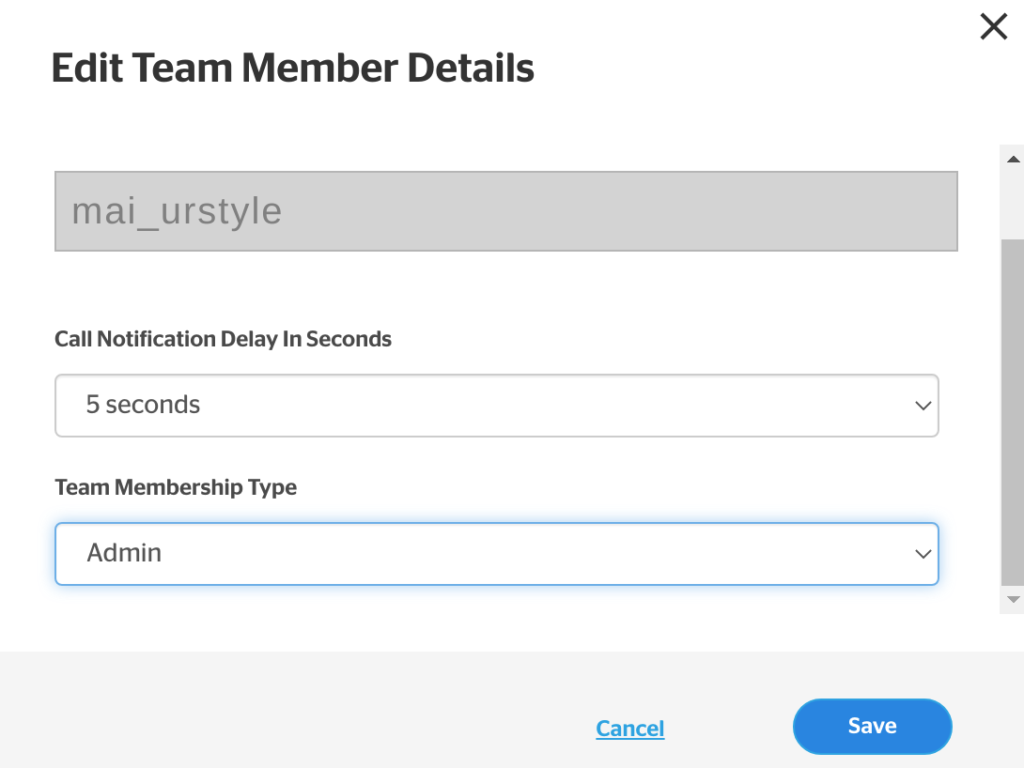
The member now has a new role and notification delay time next to their name.
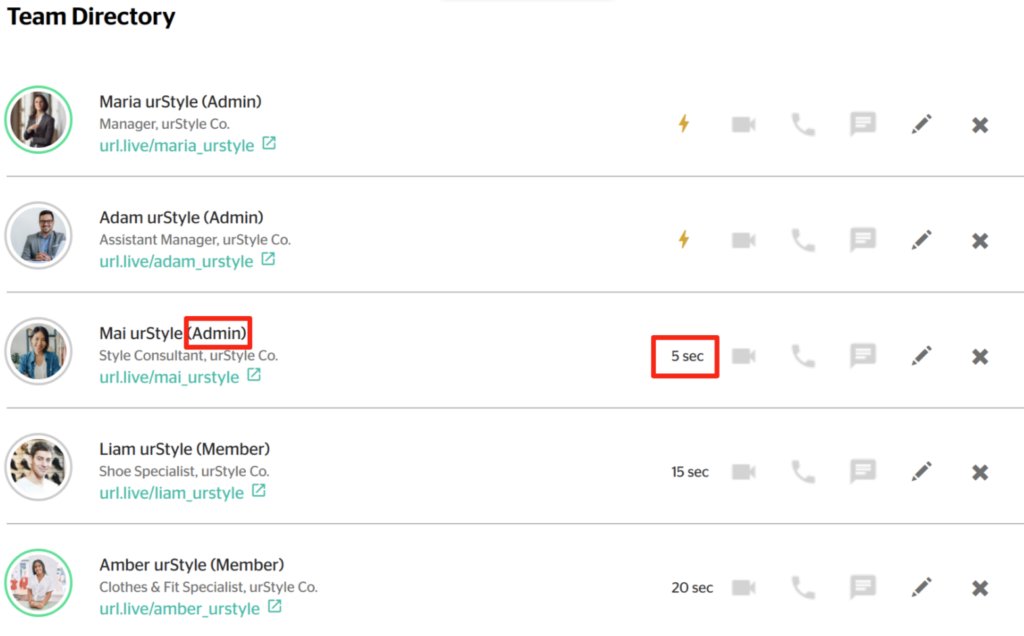
For an extensive explanation of team member notification settings, see the article How to Change Team Member Notification Settings.
