In this article, you learn how to purchase a Team plan with a coupon code.
- Open the urLive dashboard, click the My Teams button, and then the Purchase Team link.
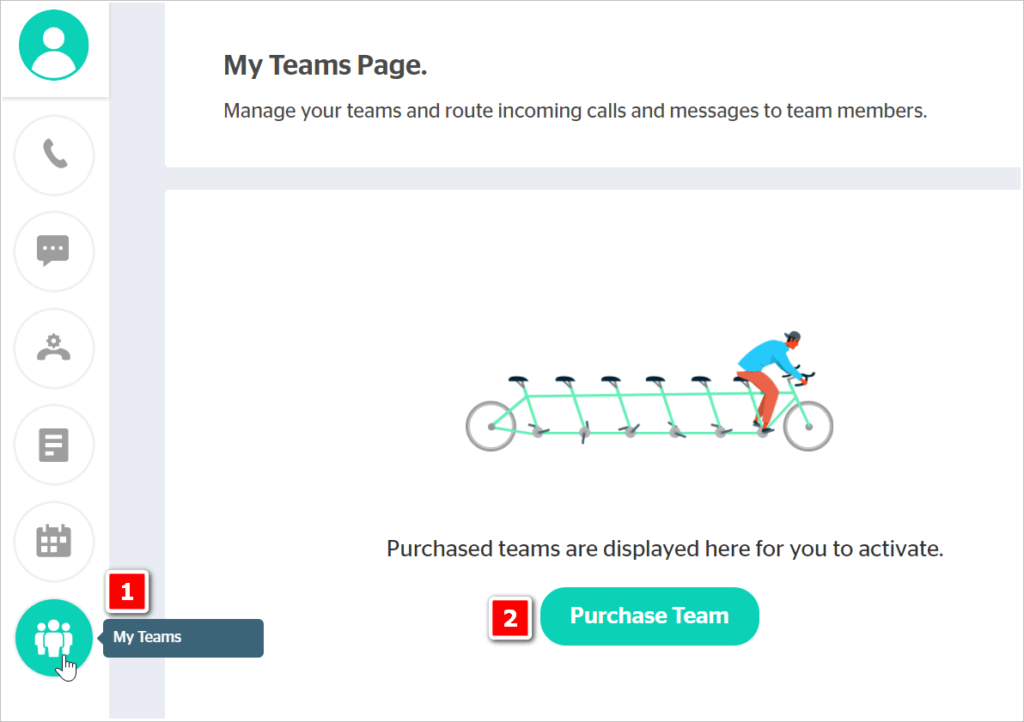
- On the Pricing Plan page, choose the TEAM plan.
- Select the Annual payment option to get a discount.
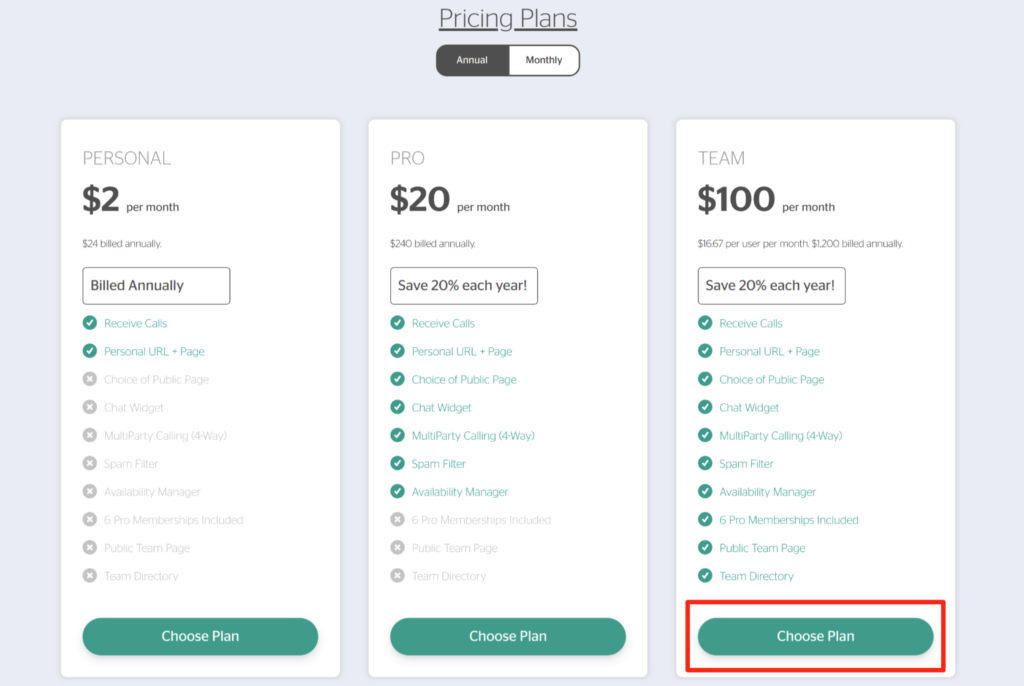
- Use the slider to change the number of Team seats to purchase.
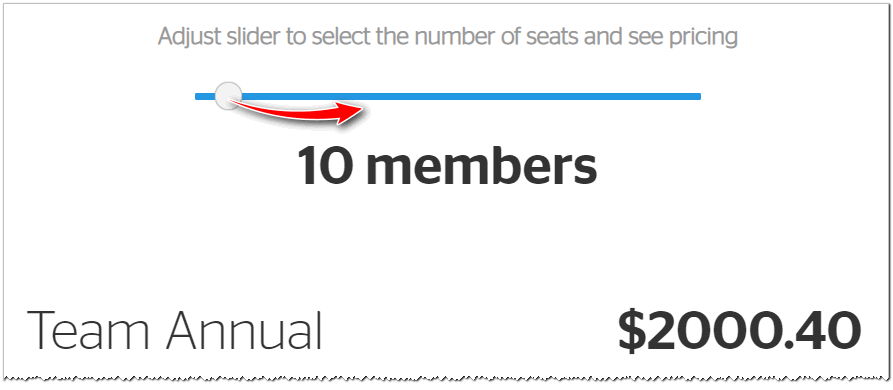
- Enter name and credit card information and then click Review Payment.
- If you have a coupon code for a 100% discount, you still have to enter your card details, but your card will not be charged. However, when you reach the next payment period, your team subscription will by default auto-renew using this card. If you would like to turn off auto-renew, see the How to Turn Off Team Auto-Renew article.
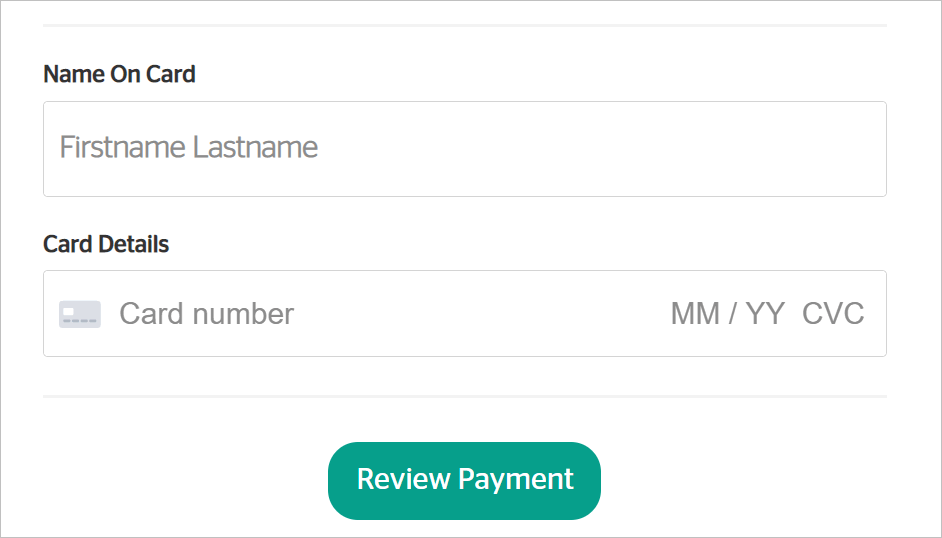
- On the next page, review the details, add your discount code, and click Apply Code.
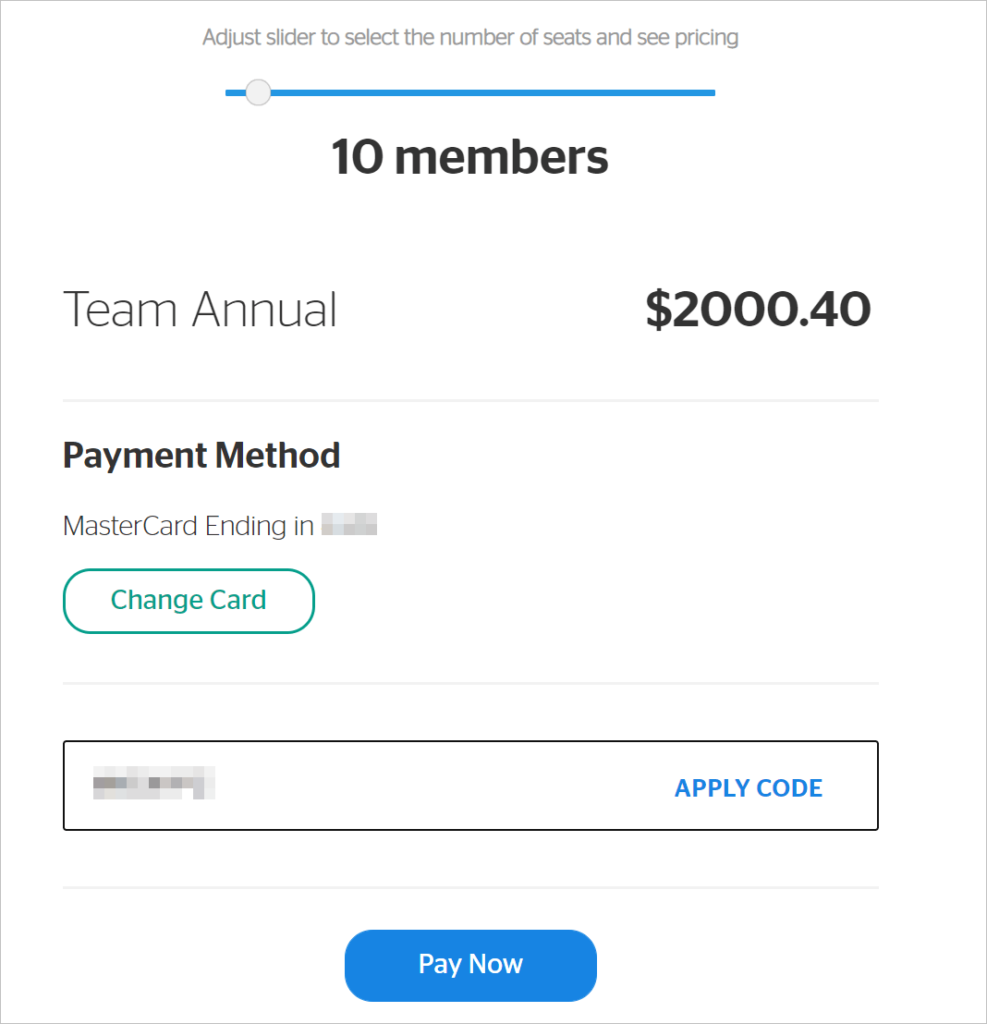
- Once the code is successfully applied, click Pay Now to complete the transaction.
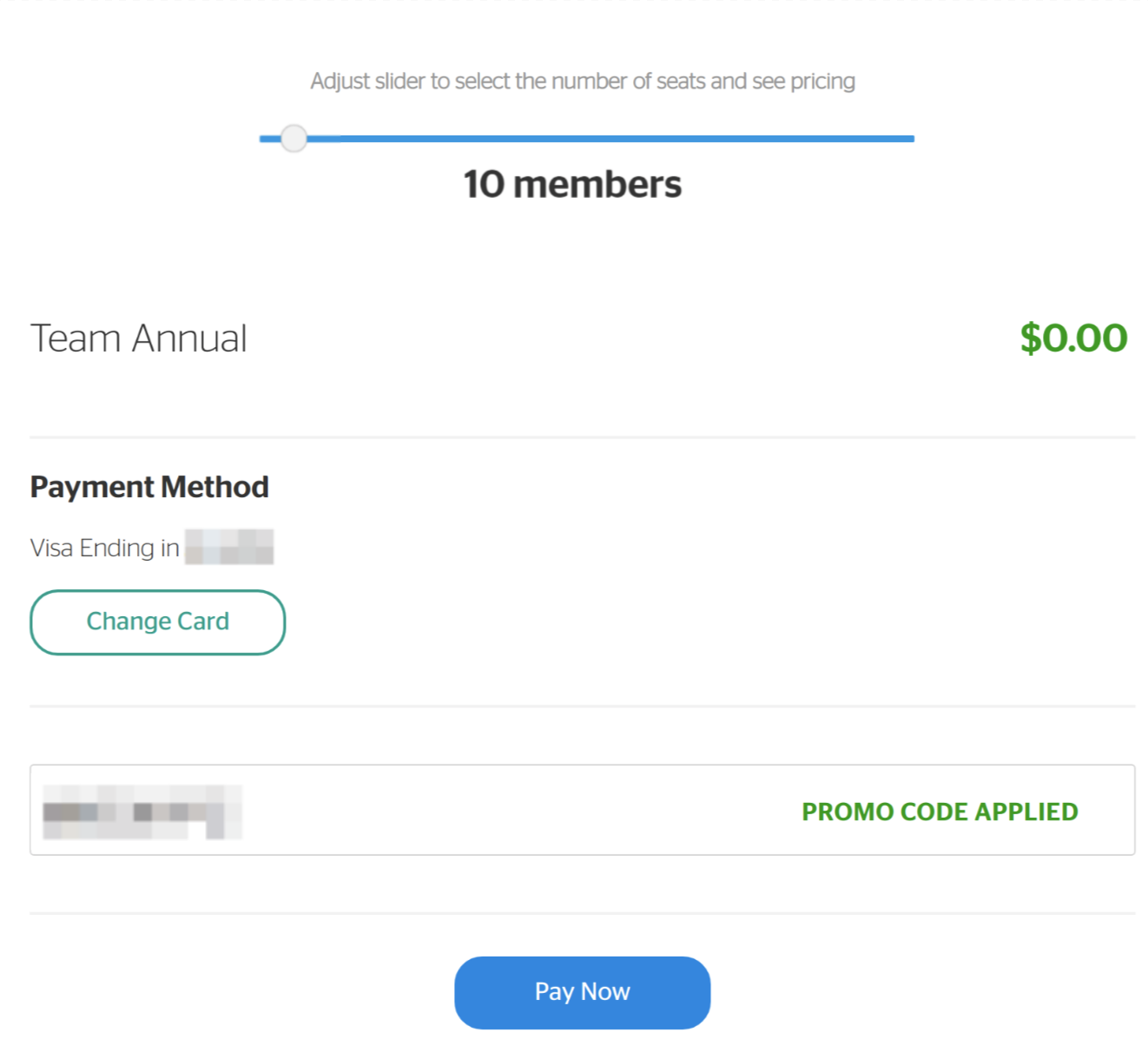
- On the Thank You page, click the Go To My Teams button. The My Teams Page displays.
- Check your email for a transaction receipt that confirms the payment and number of Team seats.
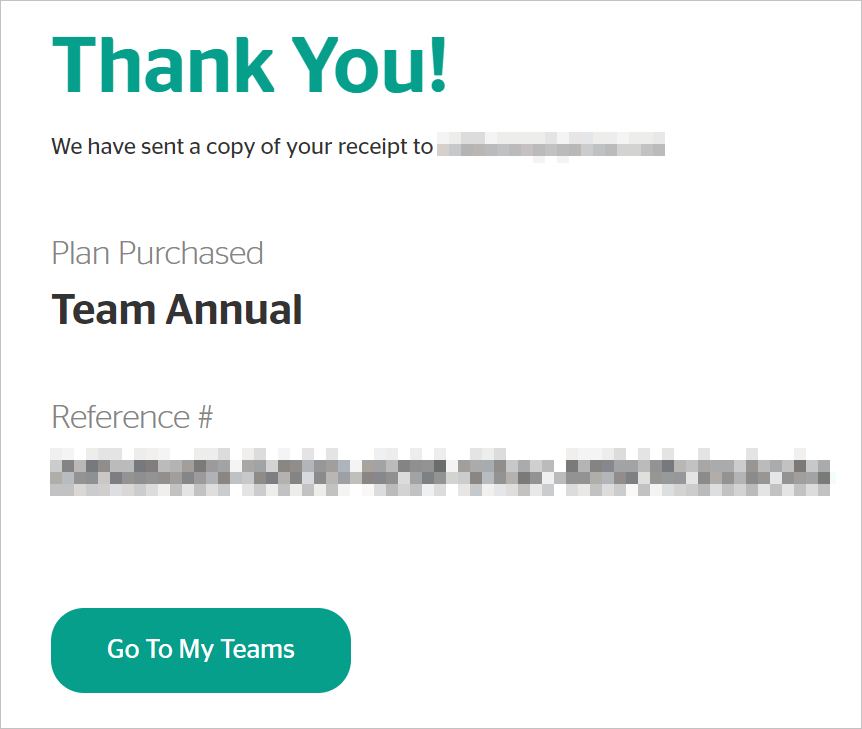
Team subscriptions are, by default, set to auto-renew every pay pariod. To learn how to disable this feature, see the How to Turn Off Team Auto-Renew article.
To learn how to activate your team, see the Purchasing and Activiting Teams article.
